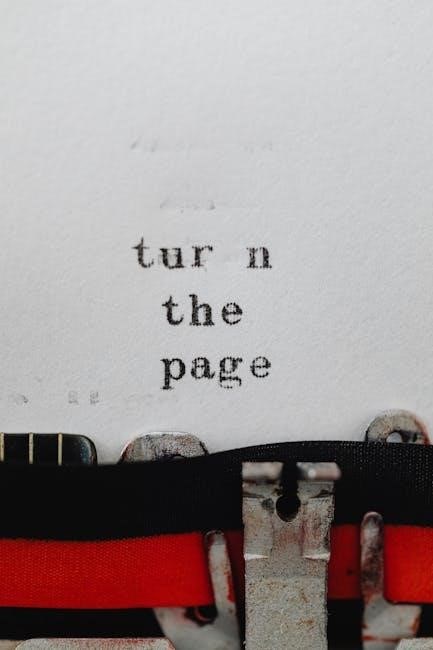The iVMS-4200 is a comprehensive video management software designed by Hikvision for managing surveillance devices․ It supports DVRs, NVRs, IP cameras, and more, offering a unified interface for configuration, live viewing, and playback․ The software enables efficient data storage, management, and calculation, making it ideal for security and surveillance systems․ It is scalable, intuitive, and provides robust tools for managing events, attendance, and user permissions, ensuring seamless monitoring and control of connected devices․

Installation and Setup
Download the iVMS-4200 software from Hikvision’s official website and select ‘PC NVR’ during installation․ Ensure your system meets requirements like Windows OS, 4GB RAM, and 10GB disk space․
2․1 Downloading the Software
To download the iVMS-4200 software, visit the official Hikvision website and navigate to the “Support” section․ Select the appropriate version (e․g․, V3․3․0․7) and choose the correct operating system․ Ensure your system meets the minimum requirements, such as Windows OS, 4GB RAM, and 10GB of free disk space․ Click the download link and save the installer to your computer․ Once downloaded, run the setup file and follow the on-screen instructions․ Select “PC NVR” during installation to ensure proper setup for network video recording․ This step is crucial for enabling features like device management, live viewing, and playback․ Always verify the download source to avoid unauthorized versions․
2․2 System Requirements
The iVMS-4200 software requires a compatible operating system, such as Windows 7, 8, 10, or Server 2008/2012․ A minimum of 4GB RAM is recommended, with 8GB or more suggested for optimal performance․ Ensure at least 10GB of free disk space for installation and data storage․ The software also supports macOS for broader compatibility․ A high-performance CPU and GPU are beneficial for smooth video playback and processing․ Additionally, a stable internet connection is necessary for remote access and firmware updates․ Ensure your system meets these requirements before installation to avoid performance issues․ Proper system configuration ensures efficient management of connected devices and reliable operation of surveillance features․
2․3 Installation Steps
To install iVMS-4200, download the software from Hikvision’s official website․ Run the installer and follow the on-screen instructions․ Select “PC NVR Server” during setup to ensure proper installation․ Once installed, launch the application and log in with admin credentials․ For first-time users, configure basic settings like device addition and user permissions․ Ensure your system meets the minimum requirements for smooth operation․ The installation process is straightforward and typically completes within minutes․ Properly following these steps ensures optimal functionality and readiness for managing surveillance devices efficiently․

Configuration and Settings
Configure devices, user permissions, and network settings to customize the system․ Set up device parameters, assign roles, and optimize network settings for seamless operation and security․
3․1 Adding and Managing Devices
Adding and managing devices in iVMS-4200 allows seamless integration of Hikvision devices․ Discover devices automatically via the network or add them manually using IP addresses, ports, and credentials․ Configure device settings such as video quality, resolution, and frame rates․ Organize devices into groups for efficient monitoring and control․ Enable features like motion detection, alarms, and recording schedules․ Access advanced settings for specific devices, such as PTZ controls for cameras․ Regularly update device firmware to ensure optimal performance․ Manage device statuses, troubleshoot connectivity issues, and adjust network settings as needed․ This section ensures your surveillance system is fully operational and customized to meet your security requirements․
3․2 User Permissions and Roles
Managing user permissions and roles in iVMS-4200 ensures secure and controlled access to system features․ Create and manage user accounts with customizable permissions, such as viewing live feeds, accessing archived footage, or configuring devices․ Assign roles like administrator, operator, or viewer to define access levels․ Set specific permissions for actions like playback, event management, or system settings․ Use user authentication to enhance security, ensuring only authorized users can perform sensitive tasks․ Additionally, permissions can be inherited or overridden based on user roles․ This feature allows organizations to maintain privacy and streamline operations by restricting access to critical functions․ Regularly review and update user permissions to adapt to changing security needs and organizational structures․
3․3 Network Configuration
Configuring network settings in iVMS-4200 is essential for reliable communication between devices․ Set static or dynamic IP addresses, configure DNS, and manage port forwarding for remote access․ The software supports various protocols, ensuring compatibility with diverse devices․ Features like bandwidth optimization and QoS settings maintain video quality․ Enable UPnP for automatic port mapping and configure NAT settings for external access․ The interface offers network testing tools for diagnosing connectivity issues․ Proper configuration ensures seamless video transmission and device functionality, making it a critical setup step․
Features and Functionality
The iVMS-4200 software offers robust features for surveillance management․ It includes live view, playback, event management, and remote access for seamless monitoring․ Advanced user permissions ensure secure control, while scalable design supports diverse device integration, making it a versatile solution for video surveillance needs․
4․1 Live View and Playback
The Live View feature in iVMS-4200 allows real-time monitoring of connected cameras and devices, providing a clear and intuitive interface for surveillance․ Users can view multiple camera streams simultaneously, with options to adjust layouts and focus on specific feeds․ The Playback functionality enables users to review recorded video footage, with controls for rewinding, fast-forwarding, and pausing․ This feature is essential for investigating incidents or verifying historical data․ Both live view and playback support high-resolution video, ensuring clarity and detail․ Additionally, users can bookmark specific clips and export them for further analysis or evidence․ These tools enhance the efficiency of monitoring and post-event analysis, making iVMS-4200 a powerful solution for security management․
4․2 Event Management
The Event Management feature in iVMS-4200 allows users to monitor and manage various events, such as motion detection, alarm triggers, and system notifications․ The software provides real-time alerts, enabling prompt responses to security incidents․ Events are categorized and stored in logs, making it easy to search and review historical data․ Users can customize event types, set notification preferences, and assign actions for specific triggers․ This feature enhances situational awareness and streamlines incident handling․ Additionally, the system supports event export for further analysis or reporting․ With robust filtering and sorting options, Event Management ensures efficient monitoring and control, making it a critical tool for security and surveillance systems․
4․3 Remote Access
The Remote Access feature in iVMS-4200 allows users to access and manage surveillance systems from anywhere with internet connectivity․ This feature supports remote viewing of live and recorded video, enabling real-time monitoring and playback․ Users can access devices via the iVMS-4200 client software or mobile apps, ensuring flexibility and convenience․ Remote access requires proper network configuration, including port forwarding and firewall settings, to ensure secure and stable connections․ The software also supports remote event management and system updates, allowing users to respond to incidents and maintain system health without physical presence․ This feature is particularly useful for large-scale or distributed surveillance systems, providing enhanced flexibility and reliability for security management․

Advanced Features
The Advanced Features of iVMS-4200 include robust backup and restore options, firmware updates, and enhanced data management tools․ These features ensure system reliability and data integrity․
5․1 Backup and Restore
The Backup and Restore feature in iVMS-4200 ensures data safety by allowing users to create backups of critical system configurations, event records, and attendance data․ Backups can be stored locally on USB devices or network locations for easy access․ The software also supports scheduled backups, enabling automatic data protection․ During restoration, users can selectively restore specific data or perform a full system restore, maintaining data integrity․ This feature is essential for preventing data loss and ensuring uninterrupted system operation․ Regular backups are recommended to safeguard against hardware failures or software glitches․ The restore process is straightforward, with clear prompts guiding users through each step, ensuring a smooth recovery of settings and records․
5․2 Firmware Updates
The Firmware Updates section in iVMS-4200 allows users to maintain the latest features and security patches for their Hikvision devices․ Regular firmware updates ensure optimal performance, fix bugs, and enhance compatibility․ Users can manually check for updates or enable automatic notifications when new versions are available․ The software guides users through the update process, requiring minimal intervention․ It is crucial to backup configurations before updating to prevent data loss․ Firmware updates are essential for maintaining system stability and accessing new functionalities․ Always download updates from Hikvision’s official website to ensure authenticity and security․ This feature ensures devices remain up-to-date and fully functional, providing a reliable surveillance experience․

Troubleshooting Common Issues
Common issues in iVMS-4200 include connection problems and software glitches․ Troubleshooting steps involve checking network settings, restarting devices, and reinstalling the software․ Regular updates and consulting the manual or Hikvision support can resolve persistent issues effectively․
6․1 Connection Problems
Connection issues in iVMS-4200 often arise from network misconfigurations, firewall restrictions, or incorrect device settings․ Ensure all devices are connected to the same network and verify IP addresses․ Check if ports are open and properly configured․ Restarting routers or devices can resolve temporary glitches․ If problems persist, review firewall settings to allow necessary traffic․ Additionally, ensure the software is updated to the latest version, as outdated versions may cause compatibility issues․ Consulting the user manual or contacting Hikvision support can provide detailed troubleshooting steps for specific connection errors․
6․2 Software Glitches
Software glitches in iVMS-4200 can occur due to outdated versions, incorrect installations, or system incompatibilities․ Restarting the software often resolves temporary issues․ Ensure the program is updated to the latest version, as newer releases fix bugs and improve stability․ If glitches persist, check system requirements to confirm compatibility with your operating system․ Additionally, clearing cache or reinstalling the software may address persistent problems․ For severe issues, refer to the user manual or contact Hikvision support for detailed troubleshooting guidance․ Regular updates and proper system maintenance are key to minimizing software-related problems․
The iVMS-4200 software is a powerful tool for managing surveillance systems, offering a wide range of features for configuration, monitoring, and data management․ Its user-friendly interface and robust functionality make it ideal for both small-scale and large-scale security setups․ By following the guidelines in this manual, users can optimize their experience, troubleshoot common issues, and ensure seamless operation․ Regular updates and proper system maintenance are crucial for maximizing the software’s performance․ For any unresolved issues, referring to the official Hikvision support resources is recommended․ This guide provides a comprehensive overview to help users make the most of the iVMS-4200 software in their security management systems․